How to view tax forms electronically on a mobile device
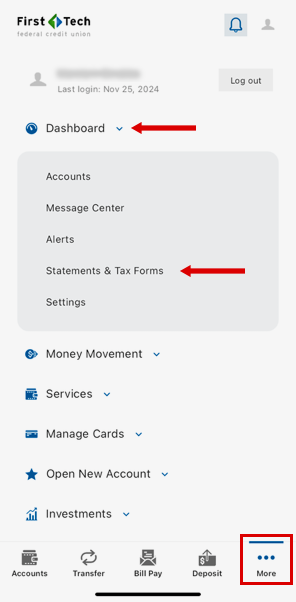
Step 1
Log in to the First Tech mobile banking app (click here to get the app).
Tap "More" on bottom menu bar, then tap on the "Dashboard" category. Tap "Statements & Tax Forms".
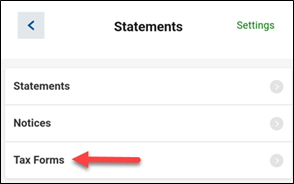
Step 2
Tap on "Tax Forms".
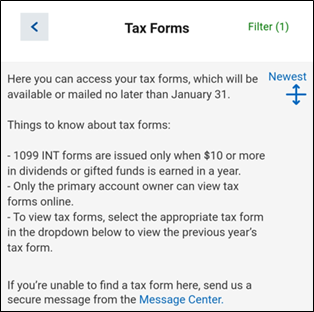
Step 3
Review the information at the top of the screen for important information regarding tax documents.
Step 4
Scroll down to your January documents, where you'll find your tax forms for the previous year. Tap on any statement or tax form to view it on your mobile device.
- While viewing a document, tap on the share control in the upper right of your screen to save it to your device or send it elsewhere (HINT: sending a document to yourself via email is a great way to save your tax documents for later reference).