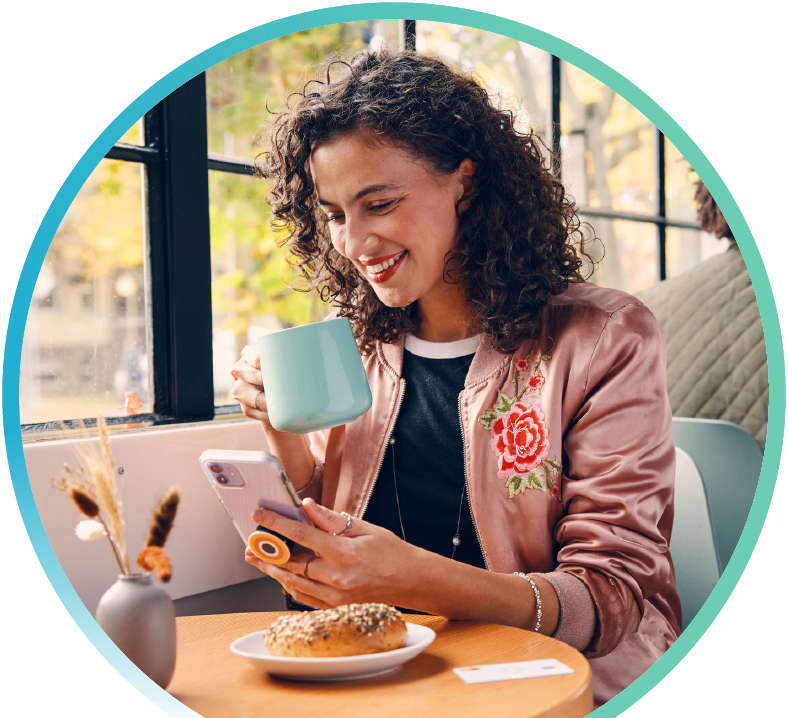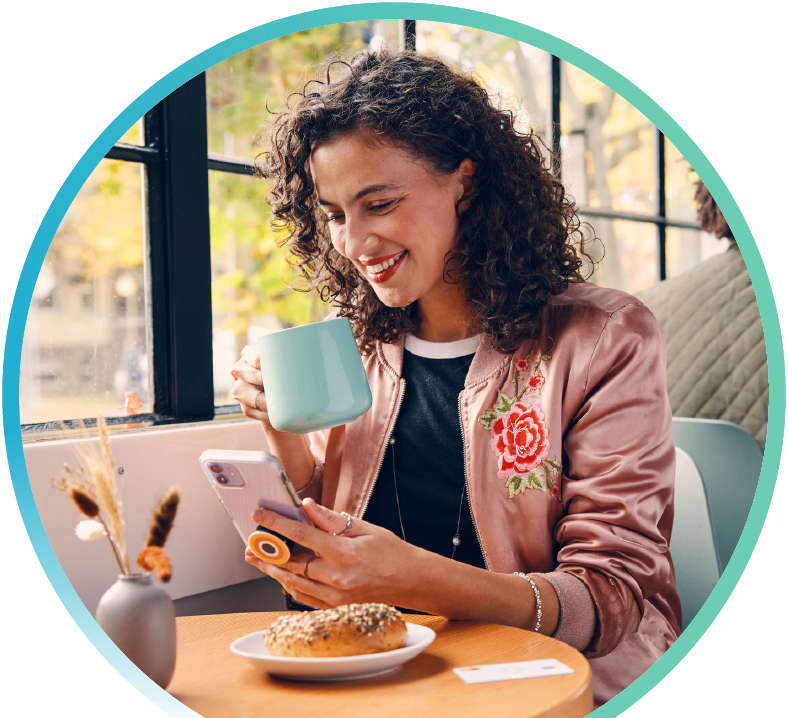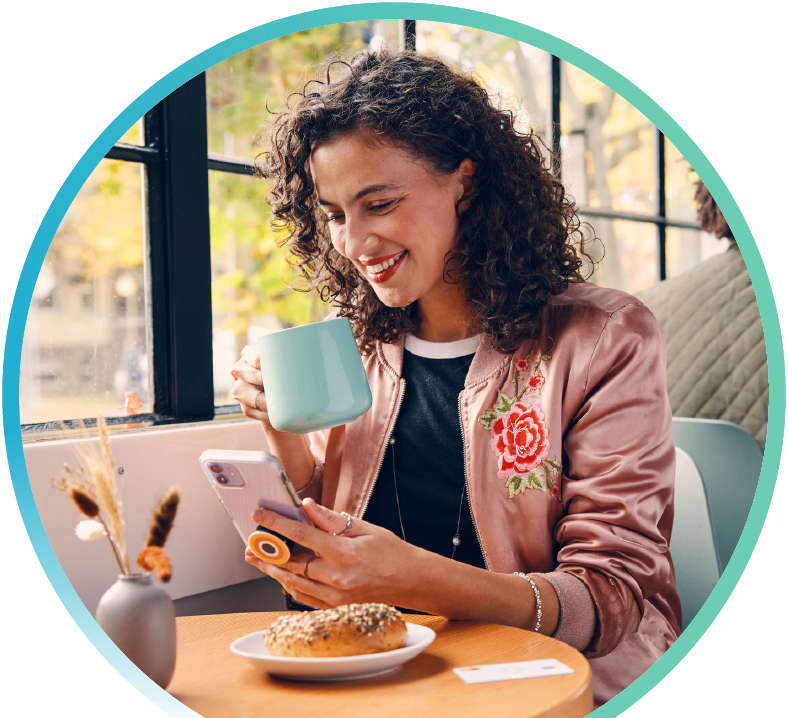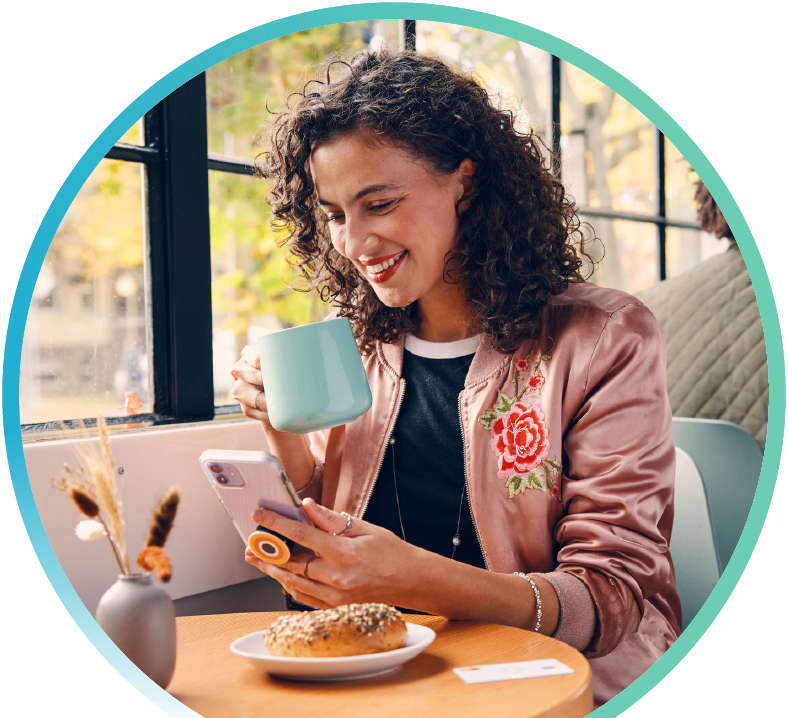When attempting to access some services, including the Help files, we automatically open new browser windows so we don't interrupt your existing session. Depending on how strictly you set your pop-up blocker settings, you may not see these windows.
Please refer to your browser (or plug-in) help to allow pop-ups from firsttechfed.com, or select the link that appears when attempting to access these services.