How to set up alerts on desktop
It’s your money, stay on top of all your banking transactions by enabling alerts. You pick the accounts and transaction types you’re interested in receiving alerts on. Want to know when your checking account balance falls below a specific amount? You bet. Should we send you an alert if your debit card is used? On it. Alerts gives you total visibility to all the transactions you care about. Set up an alert today using Online Banking.
If you are on a mobile device, checkout our how-to guide to get started setting up alerts on a mobile device.
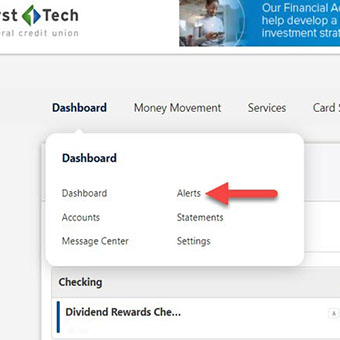
Step 1
Log in to Online Banking and navigate to the Dashboard tab in the top left. From the tab, click on the Alerts button.
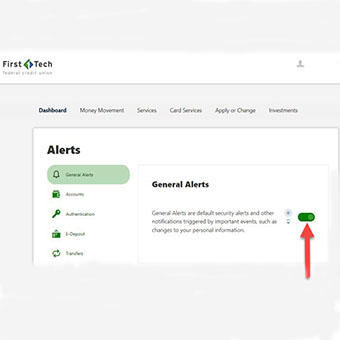
Step 2
Toggle General Alerts on by clicking the slider.
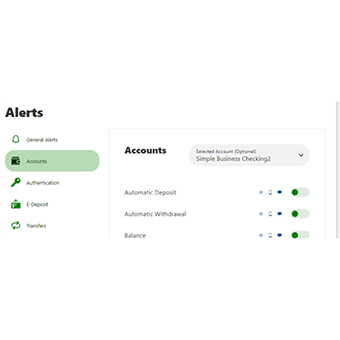
Step 3
Alerts can be set for each account. Go to the Accounts tab then select the name of the account you wish to trigger alerts from. Then select all the transaction types you’d like alerts for.
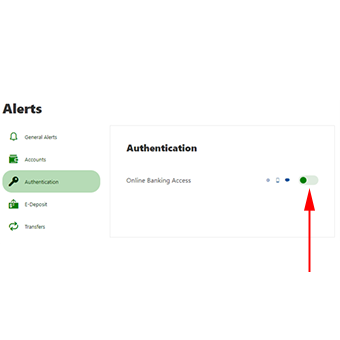
Step 4
We strongly recommend you turn on alerts for Online Banking Access so you will be alerted whenever someone logs into your accounts.
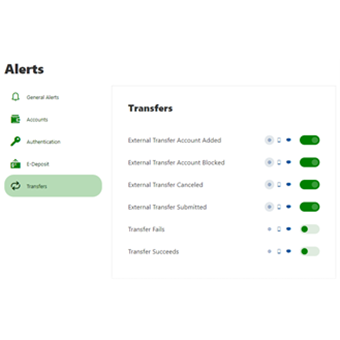
Step 5
Turning on transfer alerts is also strongly recommended. Be sure to enable the External Transfer Account Added alert.
Step 6
When you're done enabling the alerts you'd like, return to the Dashboard or navigate to another feature and your alert selections will be saved automatically.