How to add an external account using Plaid IAV
Adding an external account to Digital Banking at First Tech allows you to transfer money quickly and securely between financial institutions. Let’s say you want to pay your First Tech auto loan by using your checking account at a bank. You can log in to First Tech’s online banking platform and set up the transfer without having to login to another bank.

Step 1
Login to Online Banking and navigate to the Transfer feature under the Money Movement Tab
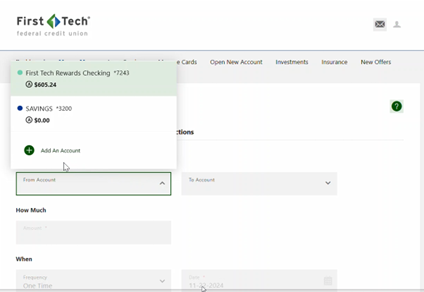
Step 2
Select “Add an account” within the “From Account” dropdown.
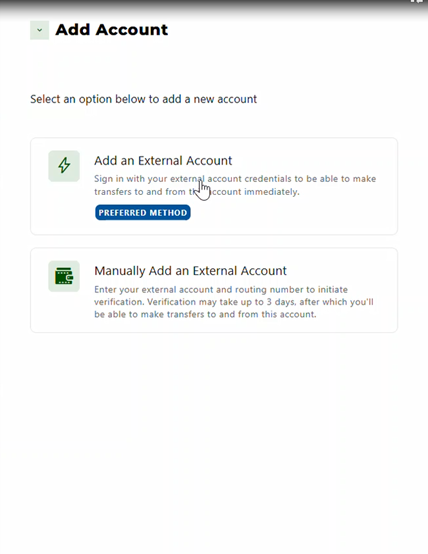
Step 3
Select “Add an External Account” from the options provided.
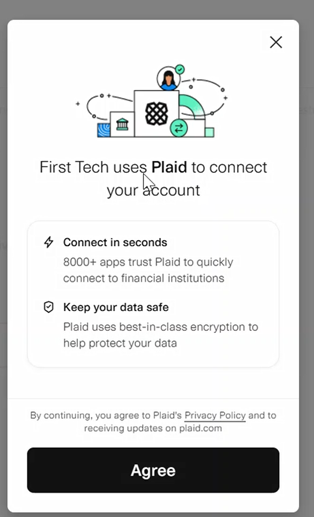
Step 4
Review and click “Agree” to the Plaid privacy policy
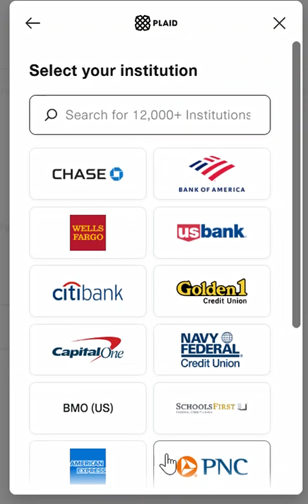
Step 5
Search for the financial institution you’d like to connect.

Step 6
Login to your account and click “Submit”
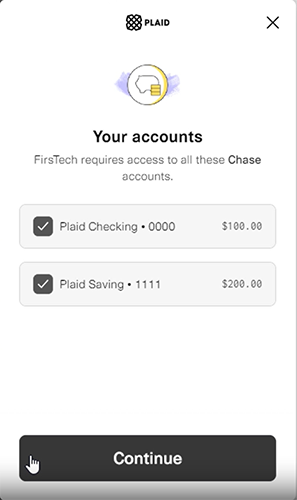
Step 7
Choose the account you’d like to use and click “Continue”

Step 8
Look for a “Success” notification and click “Continue”
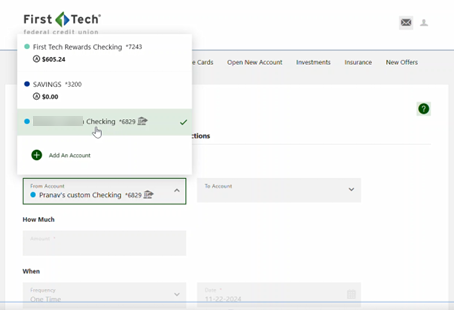
Step 9
Your account will now appear in the From Account dropdown.